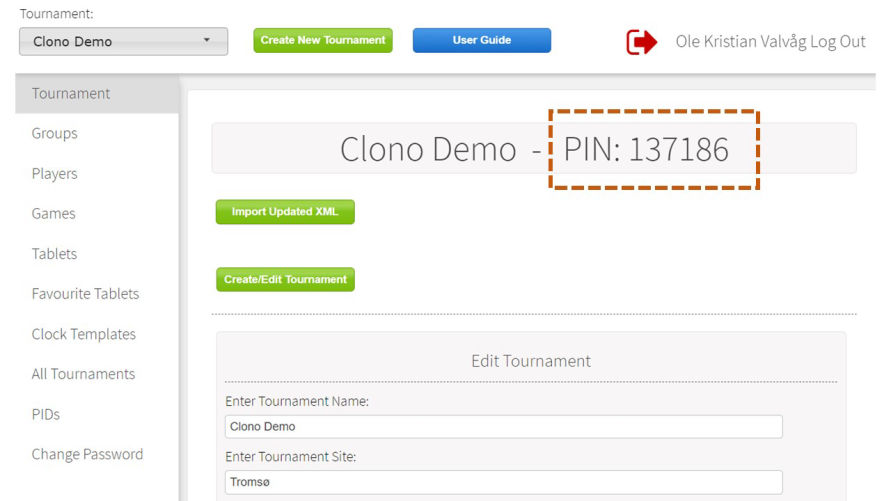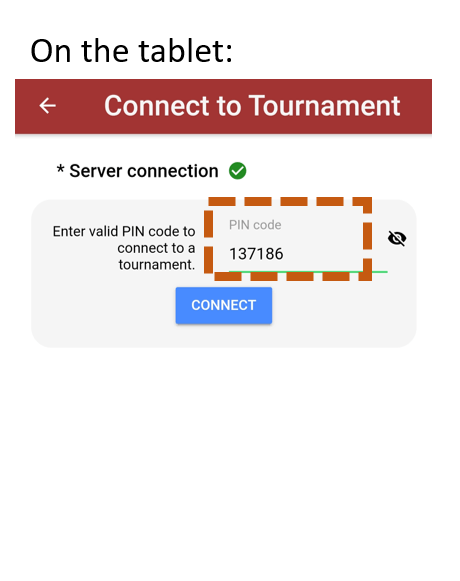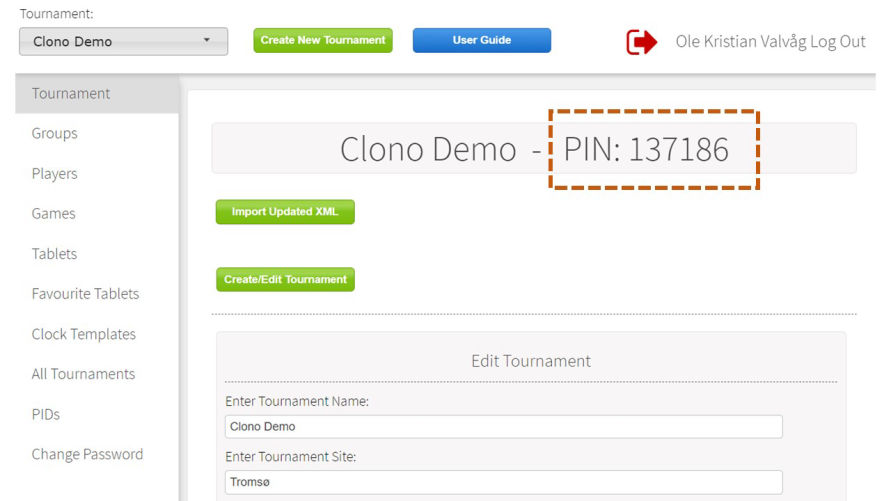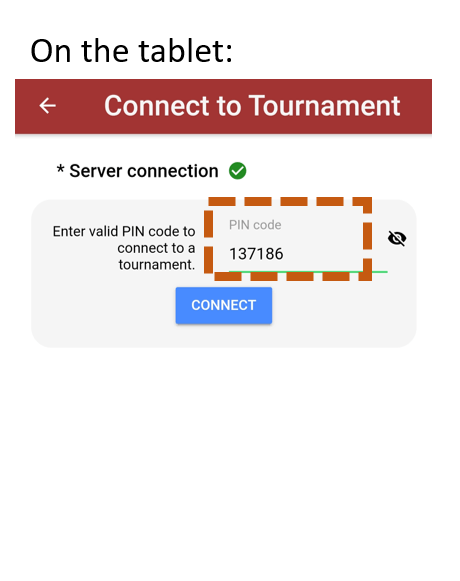Auto connect the tablets to a tournament using the PID feature
PID is short for "Permanent ID", and the concept is that you create one PID, and save this PID on each tablet. The PID can be routed (set to point on) to a PIN-code.
When the Clono app starts, the app looks up its PID on the server. If there is a PIN-code associated with this PID, the tablet then automatically connect to the tournament with the PIN-code associated with the PID.
The PID is created and managed in the PID section in the admin panel.
Once you have created a PID and inserted the same PID on all your tablets, you can simply route the tablets to the tournament you want, simply by editing which PIN-code the PID points to.
Example use case:
1. Create a PID in the admin panel, e.g "Mypid123" (the PID needs to have at least 6 characters and at least one letter. No special characters allowed)
2. Insert the PID "Mypid123" on all your tablets. This is done on the start page of the Clono app, under the hamburger menu
3. Create your tournament and find the PIN-code for the tournament
4. Route the PID "Mypid123" to the Pin-code for the tournament
5. For later tournaments, the only thing you need to change is which PIN-code the PID "Mypid123" points to.